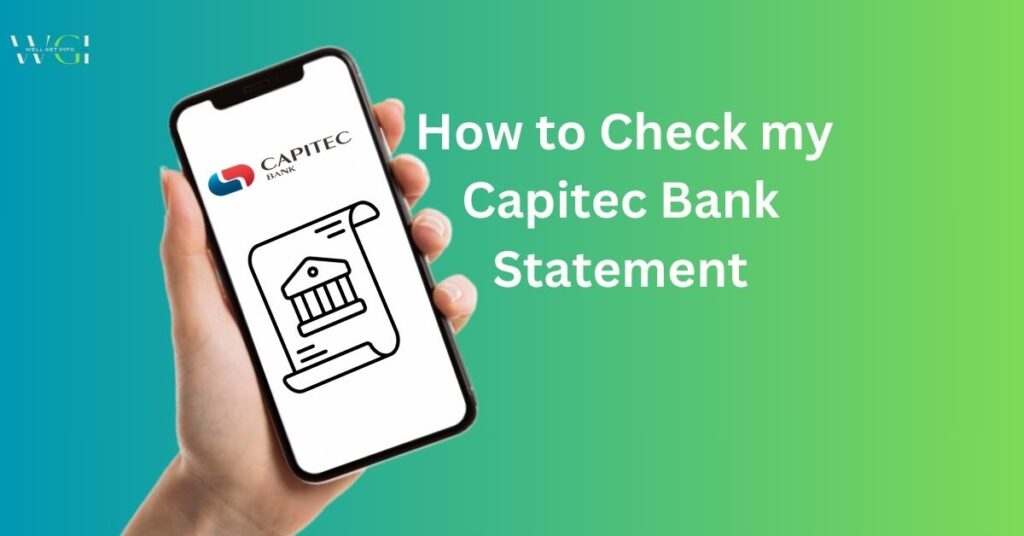
Capitec Bank Statement is a service that is provided by the bank to its account holders to enquire about the recent debit and credit transactions that are made in the account. They can track the Capitec bank’s last transactions from the savings account.
There are various ways to access Capitec bank account statements, i.e., through mobile applications, Net Banking, and more. In order to access the account statement, the customer needs to get his or her phone number registered with the bank.
The post covers information on how to get Capitec bank account statements with different methods.
How to get Capitec bank account statement through the App
Download the official mobile banking app – Capitec Bank App and access various services such as investments, applying for loans, and checking the statement of your bank account.


Step 1: Head over to Google Play Store or App Store for Android and iOS respectively
Step 2: Search and install the ‘Capitec Bank’ app
Step 3: Once installed, open the app and log in with your registered mobile number or email ID. (If your app is not activated, you can easily activate your Capitec app by reading my previous article.)
Step 4: When logged in, tap ‘Accounts’
Step 5: Tap on the 3 dots at the top right of your screen.


Step 6: As soon as you click on the three dots, you will get five options. First send account details, second email statement, third account details, fourth certificate of interest and fifth add saving plans then we will click on the email statement.
Step 7: After that select the duration last 30 days, or choose a custom date according to your requirements and tap on Send.
Step 8: Refresh your email box and you will receive the Savings Account Statement.
Step 9: Tap on your mail, scroll down, and click on account_statement.pdf.
Step 10: After downloading this pdf file you can able to check your Capitec bank account transaction.
I hope that if you have followed these above steps then you would have been able to check your bank statement in an easy way anywhere.
Check our previously published article on Capitec Bank Branch Code or Universal code.
Check Capitec Bank Account Statement Online (Net Banking)
The process to check your Capitec transaction statement through net banking is as follows:
Step 1: Head over to this link capitecbank.co.za and tap on Online Banking.
Step 2: Enter your login details Username and password.
Step 3: Once logged in, go to the ‘account details’ section.
Step 4: Choose the statement period by the date or year.
Step 5: Select the download option to save your Capitec bank statement in PDF or Excel formats.
Step 6: Here you’ll find your full-fledged bank account statement.
Read our previously published article on Capitec Credit Card Contact Details.
Frequently Asked Questions
You can check your Capitec bank account statement online in the comfort of your home or office.
You can get your Capitec bank statement offline by visiting the bank branch or a nearby ATM.
Final Word
This article was dedicated to showing you how to get a bank account statement from the Capitec app. We showed you the all steps for doing so using the new Capitec app.
There are other ways through which you can get a statement. You can visit your nearest Capitec Branch as an example, and they will print a statement for you. They will also stamp it.
Author


Hello friends, my name is RK Singh, and I am an engineer. But by profession, I am a blogger. My main goal in starting this blog is to solve the difficulties people face in using online banking, bank branch codes, debit cards, and credit cards. I am not affiliated with any bank or company. I try my best to give the correct information to the people so that they can achieve their goals in the right way.
For More Information, Please Follow Me On Social Media.